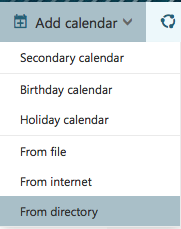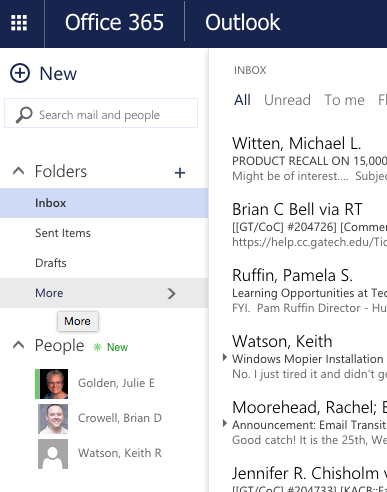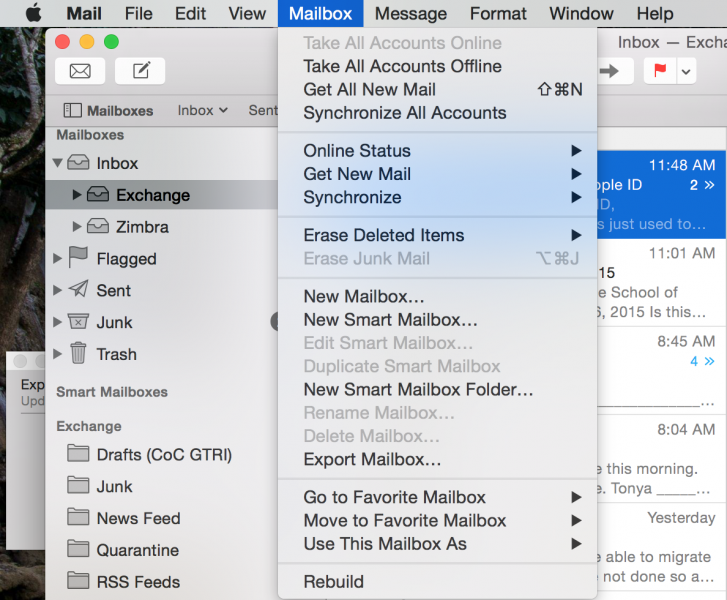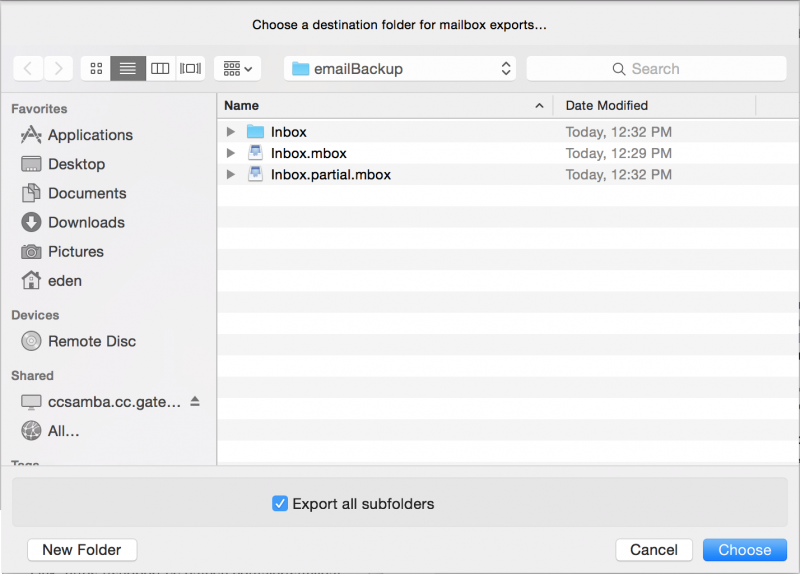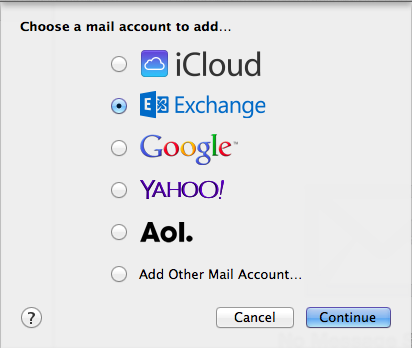Adding a shared calendar using Outlook Web Access (OWA)
To open or add a calendar to your Office 365 account, you can use the following procedure.
Login to https://mail.gatech.edu using your GT credentials. Then, select the grid at the top left and select Calendar.
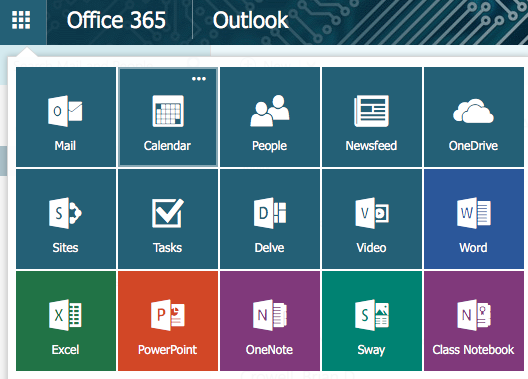
Near the top of the screen, click Add calendar -> From directory.