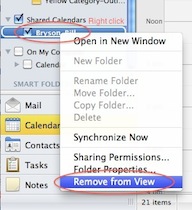1. In Outlook 2011 for Mac, select the File menu, Open, and then Open Other User's Folder...
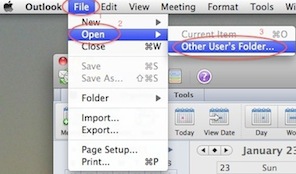
2. In the window that appears, click on the pop-down button next to Type: and select Calendar
3. Type in the person's name (last name, first name will match best) in the User: text field.
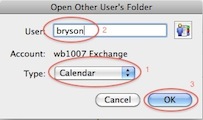
4. If there is more than one match, the Select User window will appear. Select the name of the person from the list.
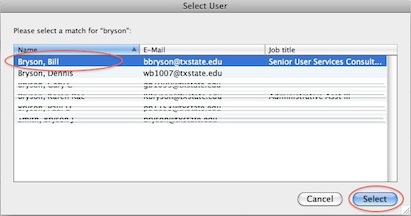
5. If you do not have permission to that user's Exchange calendar, a message window will be displayed. The user wishing to share his or her calendar can reference instructions at this link: http://support.cc.gatech.edu/howto/how-do-i-allow-others-view-my-calendar-or-email-folders-exchange
6. If you do have permission, the connection will be made, and after a short period of time that person's calendar will appear as a folder in the View list under Shared Calendars.
Note: Outlook 2011 will display multiple calendars on the same calendar grid (merged). If you would like separate calendar grids, right click on a calendar in the list and select Open in New Window. Uncheck the calendars or category views that you don't want for the new window. Do the same for the original calendar view. Alternatively, you could check or uncheck the calendars and categories as needed.
Removing a shared calendar from view
If you have connected to another person's calendar and no longer want to see it or no longer have proper access to it:
1. Open Outlook 2011 for Mac and click Calendar to switch to the calendar view.
2. Hold down the control key (right-click) on the shared calendar in the list to be removed. A context menu will pop up. Select Remove from View.